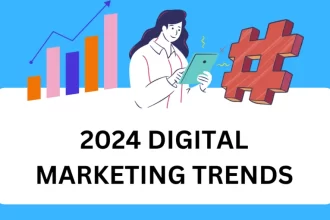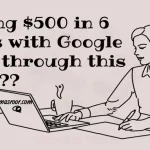If you have a special place near you that’s missing from Google Maps, you can contribute by adding it yourself. I’ll provide you with a comprehensive guide on how to add a location to Google Maps.
Google Maps:
Whether you want to guide your friends to your new home or help potential customers locate your shop, adding your location to Google Maps can be a game-changer. In this article, we will walk you through the simple steps to get your home and shop on the map. Let’s get started!
The Benefits of Adding Your Location
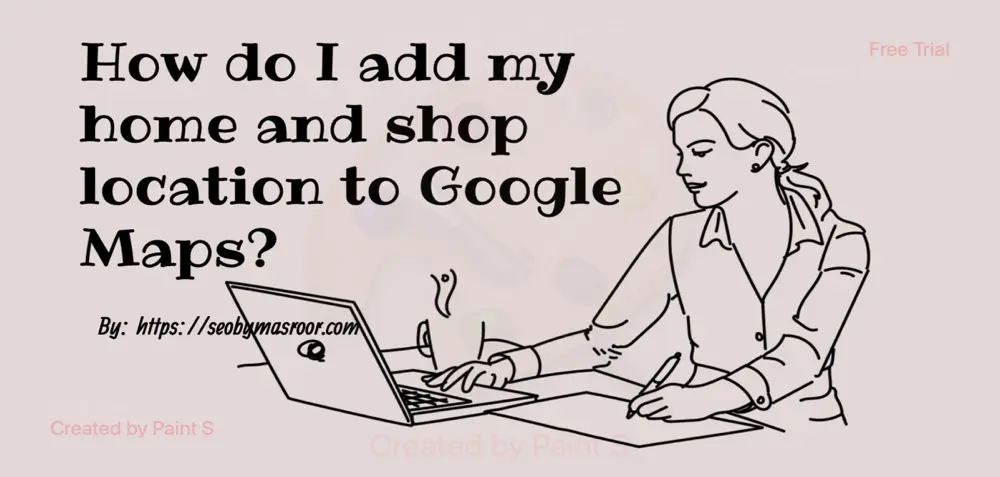
Before we delve into the ‘how,’ let’s discuss the ‘why.’ Adding your home and shop location to Google Maps comes with several benefits:
1. Enhanced Visibility
By listing your location, you make it easier for people to find you. This can be especially advantageous for local businesses looking to attract more customers.
2. Improved Credibility
Having your business or home on Google Maps adds a layer of authenticity. It’s a trust signal for potential customers or visitors.
3. Convenient Navigation
Friends, family, and customers can effortlessly find their way to your location, saving time and reducing the chances of getting lost.
A Step-by-Step Guide for add you locations on Google Map
Google Maps is a web-based mapping service and mobile app developed by Google. It provides users with a wide range of features to explore, navigate, and discover locations around the world. Google Maps allows you to add your home, shop or work location.
Step 1: Sign in to Google
To add your location to Google Maps, you must have a Google account. If you don’t have one, it’s easy to create. Once you’re signed in, you’re ready to start the process.
Step 2: Open Google Maps
Access Google Maps through your web browser or the mobile app. Ensure you’re logged into your Google account for a seamless experience.
Step 3: Locate Your Home or Shop
Search for your home or shop’s address in the search bar at the top. Google Maps will pinpoint the location on the map.
Step 4: Add a Missing Place
If your home or shop isn’t listed, don’t worry. You can add it manually by selecting “Add a missing place.”
Step 5: Enter Location Details
Provide the necessary details, including the name of your place (e.g., “John’s Home” or “Sarah’s Boutique”) and the complete address.
Step 6: Confirm the Location
Double-check that the marker on the map accurately represents your location. Make any adjustments if needed.
Step 7: Add Additional Information
To make your location more informative, you can add details such as your contact number, website, and operating hours if you’re a business.
Step 8: Submit for Review
After reviewing your information, click “Submit” to send your location for review by Google.
Step 9: Verification
Google may require verification to ensure the accuracy of the information provided. This verification process varies and can include phone calls, emails, or postcards.
Step 10: Wait for Approval
Once your location is verified and approved, it will appear on Google Maps. Congratulations, you’re now officially on the map!
Summary
Adding your home and shop location to Google Maps is a simple and effective way to enhance visibility and accessibility. Whether you’re a small business owner looking to attract more customers or just want to make it easier for friends to find your home, this guide has you covered. Get started today, and watch your presence on Google Maps work wonders for you.
Frequently Asked Questions (FAQs)
- Is it free to add my location to Google Maps?
- Yes, it’s absolutely free to list your home or shop on Google Maps.
- How long does it take for my location to appear on Google Maps?
- The time can vary, but typically, it takes a few days to a couple of weeks for your location to be verified and appear on Google Maps.
- Can I update my location’s information after it’s added to Google Maps?
- Yes, you can edit and update your location’s information at any time.
- What if I face issues during the verification process?
- If you encounter any problems or have questions during the verification process, Google’s support is there to help.
- Is it possible to add multiple locations for a business chain on Google Maps?
- Yes, you can add multiple locations for a single business chain, making it easier for customers to find your different outlets.
Get started today and put your location on the map for everyone to find. It’s a small effort that can yield significant benefits for your home or business. Now, you’re ready to embark on your journey to enhanced visibility and convenience
About Us
SEOByMasroor.Com, is the place where we make learning easy. We’re here to help you with simple and clear instructions for all the things you want to learn. We believe that everyone can learn. SEOByMasroor is here to help you become better at things and make life a little simpler.