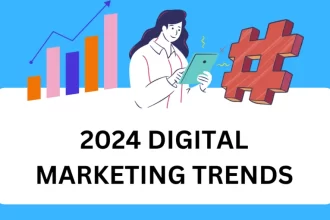Today we learned about Emoji Shortcuts, Here are the Emoji Keyboard Shortcuts along with instructions on how to enable the Emoji Keyboard on both iPhone and Mac.
Keep reading to discover the iPhone Emoji Shortcut and how to activate the Emoji Keyboard on iPhone using the iPhone Emoji Keyboard Shortcut.
Emojis serve as a popular way to convey emotions in text messages, featuring adorable little faces that express various sentiments such as anger, happiness, and humor.
The provided Emoji Keyboard Shortcuts below will assist you in easily sending emojis via your keyboard. Keep reading to learn about these Emoji Keyboard Shortcuts.
Emoji Keyboard Shortcuts
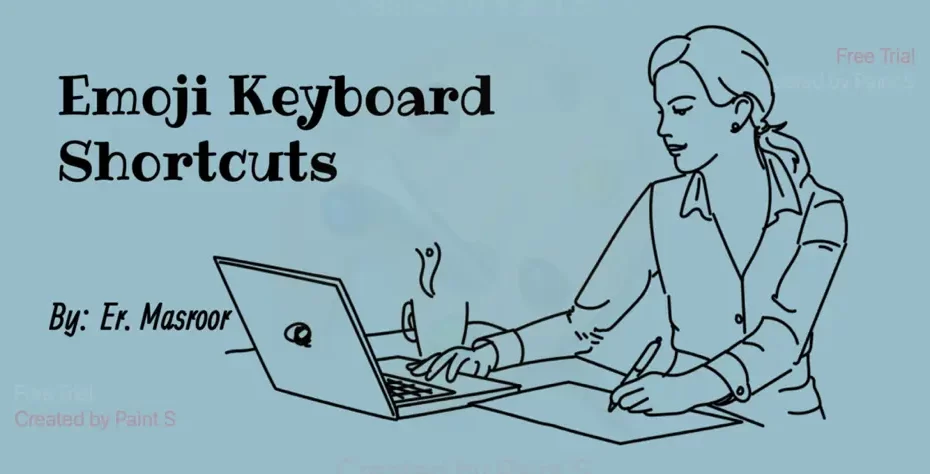
“Emoji” is a well-known term among people who exchange text messages today. These small expressive characters are employed by text senders to convey their feelings about the received message.
Emojis are predominantly used on Android devices. The Emoji Keyboard Shortcuts provided here will assist you in sending emojis on PCs, laptops, and Macs. Below, you’ll find Emoji Keyboard Shortcuts for a range of emotions.
iPhone Emoji Keyboard Shortcuts
The operations and configurations on an iPhone differ from those on other Android devices. iPhone users can follow the steps below:
- First, navigate to “Settings.”
- Select “General.”
- Scroll down and tap on “Keyboards.”
- On the Keyboards page, tap “Add New Keyboard.”
- Locate and tap on “Emoji.”
- Follow the steps outlined below:
- Access the keyboard.
- Tap the “+” icon.
- Tap on the smiley emoji to create a shortcut.
- You will now have access to the emoji keyboard, as illustrated in the image.
- You can send any emoji according to your preferences.
- Tapping the smiley image, as shown in the image, will take you to the emoji keyboard while tapping the ABC icon will return you to the alphabetical keyboard.
How To Enable Emoji Keyboard On Mac Using Mac Emoji Keyboard Shortcut?
To enable the Emoji Keyboard on a Mac using the Mac Emoji Keyboard Shortcut, follow these steps:
- Click on the text input field or open an application where you want to use emojis.
- Press the “Command” (⌘) and “Control” (⌃) keys together along with the “Spacebar” (␣) key. This keyboard shortcut activates the Emoji Keyboard on your Mac.
- The Emoji Keyboard will appear, allowing you to browse and select from a wide range of emojis to use in your text.
- Click on the emoji you want to insert, and it will be added to your text or message.
By following these steps, you can easily enable and use the Emoji Keyboard on your Mac using the keyboard shortcut.
Emoji Keyboard Shortcuts
- 😀 – Smile face: 🙂
- 😃 – Happy face: 😀
- 😊 – Smiling with blushing cheeks: ^_^
- 😄 – Laughing face: :))
- 😁 – Grinning face with smiling eyes: 😉
- 😅 – Grinning face with sweat: :sweat_smile:
- 😂 – Tears of joy: :joy:
- 😆 – Laughing with closed eyes: :laughing:
- 😇 – Angelic face: :angel:
- 😉 – Winking face: 😉
- 😍 – Heart eyes: :heart_eyes:
- 😘 – Blowing a kiss: :kiss:
- 😋 – Delicious or savoring food: :yum:
- 😎 – Cool sunglasses: :sunglasses:
- 🤩 – Star-struck: :star_struck:
- 🥰 – Smiling with hearts: :heart_eyes:
- 😏 – Smirking face: :smirk:
- 😐 – Neutral face: 😐
- 😑 – Expressionless face: 😐
- 😒 – Unamused face: :unamused:
- 😞 – Disappointed face: :disappointed:
- 😔 – Sad face: 🙁
- 😕 – Confused face: :confused:
- 😢 – Crying face: 😥
- 😭 – Loudly crying face: :sob:
- 😩 – Weary face: :weary:
- 😫 – Tired face: :tired_face:
- 😠 – Angry face: :angry:
- 😡 – Pouting face: :rage:
- 😤 – Face with steam from nose: :triumph:
- 😣 – Persevering face: :persevere:
- 😖 – Confounded face: :confounded:
- 😟 – Worried face: :worried:
- 😦 – Frowning face with open mouth: :frowning:
- 😧 – Anguished face: :anguished:
- 😨 – Fearful face: :fearful:
- 😰 – Anxious face with sweat: :cold_sweat:
- 😥 – Sad but relieved face: :disappointed_relieved:
- 😮 – Surprised face: :open_mouth:
- 😲 – Astonished face: :astonished:
- 😵 – Dizzy face: :dizzy_face:
- 😷 – Face with medical mask: :mask:
- 🤒 – Face with thermometer: :face_with_thermometer:
- 🤕 – Face with head-bandage: :face_with_head_bandage:
- 🤢 – Nauseated face: :nauseated_face:
- 🤮 – Vomiting face: :face_vomiting:
- 🤧 – Sneezing face: :sneezing_face:
- 🥴 – Woozy face: :woozy_face:
- 🤯 – Exploding head: :exploding_head:
- 🥺 – Pleading face: :pleading_face:
How to Add or Activate Shrug, Laughing, Crying, Lovely, and Thumbs Up Emojis on a MAC Keyboard
On a Mac, you can easily access a variety of emojis, including shrug, laughing, crying, lovely, and thumbs-up emojis, by using the built-in emoji keyboard. Here’s how to do it:
- Open an Application: Open any text-based application where you want to input the emoji, such as a text editor, web browser, or messaging app.
- Place Your Cursor: Click where you want to insert the emoji.
- Activate the Emoji Keyboard:
- Press Command + Control + Spacebar simultaneously. This keyboard shortcut will open the emoji keyboard.
- Browse or Search for Emojis:
- Once the emoji keyboard is open, you can browse through various categories of emojis by clicking the icons at the bottom.
- Alternatively, you can use the search bar at the top to find a specific emoji. For example, you can type “shrug,” “laughing,” “crying,” “lovely,” or “thumbs up” in the search bar.
- Select the Emoji:
- When you find the emoji you want to use, click on it to insert it into your text.
- Close the Emoji Keyboard (Optional):
- You can close the emoji keyboard by clicking the “X” button in the top-left corner of the emoji keyboard window or by pressing Command + Control + Spacebar again.
That’s it! You’ve added or activated the shrug, laughing, crying, lovely, or thumbs-up emojis on your Mac keyboard and can now easily use them in your text.
Last words:
What did you learn today? You have learned about how to insert / Enable the Shrug, Laughing, Crying, Lovely, Thumbs Up Emoji Keyboard on MAC If you have any questions or need further assistance related to Emoji Keyboard Shortcuts or any other topic, feel free to ask, and I’ll do my best to help!
About Us
SEOByMasroor.Com, is the place where we make learning easy. We’re here to help you with simple and clear instructions for all the things you want to learn. We believe that everyone can learn. SEOByMasroor is here to help you become better at things and make life a little simpler.