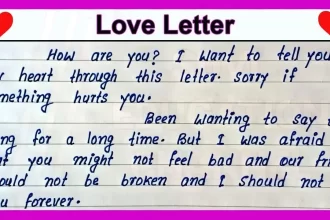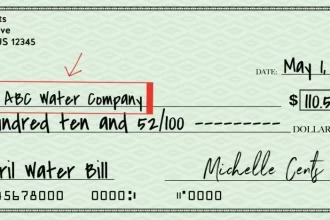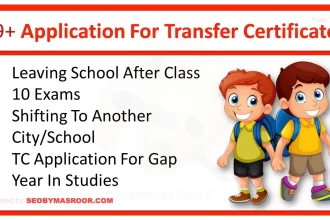Welcome to the Grey Knight blog, In today’s tutorial, I’ll demonstrate how to create a free blog on a blogger site, and what is the pros. and cons of using blogger, how to earn money from blogger, & free blogger theme for your own blog setup, So let’s start:
What is the blogger?
Blogger is a free web-based platform for creating and managing blogs. It was created by Pyra Labs in 1999 and later acquired by Google in 2003.
Blogger allows individuals and businesses to easily create and publish their own blogs without the need for advanced technical skills or knowledge of web design.
Here are some key features and aspects of Blogger:
- User-Friendly: Blogger is known for its user-friendly interface, making it accessible to people with little to no technical expertise. You can easily create and manage blog posts, customize the appearance of your blog, and handle various blog-related tasks.
- Free Hosting: Blogger provides free hosting for your blog, which means you don’t need to pay for web hosting services separately. Your blog’s URL will typically be in the format of “yourblogname.blogspot.com.”
- Customization: Blogger offers a range of templates and themes that you can customize to match your blog’s style and branding. You can also edit the HTML and CSS of your blog to make more advanced customizations.
- Integration with Google Services: Since Blogger is owned by Google, it seamlessly integrates with other Google services like Google Photos and Google AdSense. This can be convenient if you use these services for your blog.
- Simple Content Management: You can easily create and edit blog posts using the built-in editor. Blogger supports text, images, videos, and other media types. You can also schedule posts for future publication.
- Monetization Options: Blogger allows you to monetize your blog through Google AdSense, where you can earn money by displaying ads on your blog. You can also explore affiliate marketing and other revenue-generating methods.
- SEO Tools: Blogger includes basic search engine optimization (SEO) tools to help your blog posts rank better in search engine results. You can add meta descriptions, and alt text for images, and customize your blog’s URL structure.
- Mobile-Friendly: Blogs created on Blogger are automatically optimized for mobile devices, ensuring that your content is accessible to a wide audience.
Blogger is a popular choice for beginners and hobbyist bloggers who want a straightforward platform to share their thoughts, stories, or expertise with the world. It’s especially useful for those who don’t want to invest in hosting and web development but still want to create and publish content online.
How to create a Blog on Blogger.com

Creating a blog on Blogger.com is a straightforward process. Blogger is a free blogging platform owned by Google. Follow these steps to create your own blog:
- Sign in or Create a Google Account:
- If you don’t already have a Google account, you’ll need to create one. If you have an existing Google account, you can use that to sign in.
- Go to Blogger.com:
- Visit the Blogger website at https://www.blogger.com/.
- Create a New Blog:
- Once you’re logged in, you should see a dashboard. To create a new blog, click on the “Create a blog” button or “New blog” option.
- Set Up Your Blog:
- Title: Give your blog a name in the “Title” field. This will be the name of your blog.
- Address: Choose a URL for your blog. This will be your blog’s web address (e.g., yourblogname.blogspot.com).
- Theme: Choose a template for your blog. You can customize this later.
- Privacy: Select your blog’s privacy settings. You can choose to make it public or private.
- Create Your First Post:
- After setting up your blog, you can create your first post by clicking on the “New post” button. This will open a blog post editor where you can write and format your content.
- Customize Your Blog:
- Blogger provides various customization options to make your blog look and feel the way you want. You can access these options from the “Theme” section in your Blogger dashboard. Here, you can change the layout, colors, fonts, and more.
- Publish Your Post:
- Once you’ve written your blog post, click the “Publish” button to make it live on your blog. You can also save it as a draft if you’re not ready to publish yet.
- Manage Your Blog:
- Use the Blogger dashboard to manage your blog. You can create new posts, edit existing ones, moderate comments, and track your blog’s performance.
Advanced Blogger Settings for Beginners
Blogger provides several advanced settings that allow you to fine-tune your blog’s appearance, functionality, and performance. Here are some advanced Blogger settings you can explore:
To access these advanced settings in Blogger:
- Log in to your Blogger account.
- From your Blogger dashboard, select the blog you want to manage (if you have multiple blogs).
- In the left sidebar, click on “Settings.”
- You’ll see a list of settings categories. Click on the specific setting you want to configure, and you’ll find the advanced options within each category.
Remember that while these advanced settings offer more control and customization options, it’s essential to understand their implications and use them carefully to avoid unintended consequences for your blog.
- Custom Domain:
- If you want a professional web address (e.g., www.yourblogname.com), you can set up a custom domain. Blogger allows you to connect your own domain to your blog. the domain price varies from $10 to $1000
- HTTPS Settings:
- Enable HTTPS settings for your blog to provide a secure browsing experience for your visitors. This is especially important if you collect any personal information through your blog… For better results, you must enable these settings.
- Permissions:
- Manage the permissions of authors and administrators who have access to your blog. You can add authors by their email addresses.
- Search Preferences:
- Access advanced settings for search engine optimization (SEO), including custom robots.txt and custom 404 error pages. You can also set preferences for how your blog appears in search engine results.
- Custom Redirects:
- Set up custom redirects to redirect visitors from one URL to another. This can be useful if you’ve changed the URL structure of your blog.
- Import and Back Up Content:
- You can import content from another blog or export your blog’s content for backup purposes. This feature can be handy when migrating from another platform to Blogger.
- Site Feed:
- Customize the settings related to your blog’s RSS feed. You can control how much content is included in the feed and whether it’s truncated or full.
- Email:
- Configure email settings for your blog, such as email posts to subscribers or setting up a contact email address.
- Permissions:
- Manage the permissions of other users who collaborate on your blog. You can add authors, administrators, and readers by their email addresses.
- Comments:
- Configure advanced comment settings, including comment moderation, comment form placement, and comment notification settings.
- Language and Formatting:
- Customize the language of your blog’s interface, date and time formats, and time zone settings.
- Monetization:
- If you’re using Google AdSense for monetization, you can manage AdSense settings and view your earnings reports within the Blogger dashboard.
- Mobile:
- Customize the appearance and settings of your blog on mobile devices, such as the mobile template and mobile redirect options.
- Permissions and Authors:
- Manage the permissions of authors and administrators who have access to your blog. You can add authors by their email addresses.
- Delete Blog:
- If you decide to delete your blog, you can use this option to permanently remove it. Be cautious when using this feature, as it’s irreversible.
robots.txt setting in blogger
In Blogger, you can customize the robots.txt file to control how search engines crawl and index your blog. The robots.txt file is a text file that provides instructions to web crawlers (like Googlebot) regarding which parts of your blog should be crawled and indexed and which parts should be excluded.
Crawlers and indexing setting in blogger
In Blogger, the “Crawlers and indexing” settings allow you to control how search engines crawl and index your blog’s content. These settings can help you manage your blog’s visibility in search engine results. Here’s how to access and configure the “Crawlers and indexing” settings in Blogger:
- Log in to Blogger:
- Go to https://www.blogger.com and log in to your Blogger account if you aren’t already logged in.
- Select Your Blog:
- If you have multiple blogs, choose the blog for which you want to configure the “Crawlers and indexing” settings from your Blogger dashboard.
- Access the Settings:
- In your Blogger dashboard, click on the “Settings” option in the left sidebar.
- Search Preferences:
- Under the “Settings” menu, click on “Search preferences.”
- Crawlers and Indexing Section:
- In the “Search preferences” section, you’ll find the “Crawlers and indexing” settings. These settings include the following options:
- Custom robots.txt: This option allows you to edit the robots.txt file for your blog, which provides instructions to search engine crawlers on which parts of your blog to crawl and index.
- Custom robots header tags: Here, you can add custom <meta> tags to individual pages or posts to control indexing and following by search engines. This is useful for fine-tuning settings on specific pages.
- Enable custom robots header tags: You can enable or disable the use of custom robots header tags for individual posts and pages.
- Errors and redirections: This section provides information about any crawl errors or redirections that Googlebot has encountered when indexing your blog.
- Customize Settings:
- Depending on your preferences and needs, you can customize these settings. Here’s a brief overview of each option:
- Custom robots.txt: This allows you to edit the robots.txt file to control which parts of your blog are accessible to search engine crawlers.
- Custom robots header tags: You can add custom <meta> tags to specific posts or pages to control indexing and following. For example, you can set a “no index” tag to prevent a specific post from appearing in search engine results.
- Enable custom robots header tags: This setting enables or disables the use of custom robots header tags for individual posts and pages.
- Errors and redirections: Check this section periodically to identify and address any crawl errors or redirection issues that may affect your blog’s indexing.
- Save Changes:
- After configuring your desired settings, click the “Save changes” button to save your changes.
Monetization setting in blogger
Blogger offers a straightforward way to enable monetization on your blog through Google AdSense, which allows you to earn money by displaying ads on your blog. Here’s how to access and configure the monetization settings in Blogger:
- Log in to Blogger:
- Go to https://www.blogger.com and log in to your Blogger account if you aren’t already logged in.
- Select Your Blog:
- If you have multiple blogs, choose the blog on which you want to enable monetization from your Blogger dashboard.
- Access the Settings:
- In your Blogger dashboard, click on the “Settings” option in the left sidebar.
- Earnings Section:
- In the “Settings” menu, you’ll find the “Earnings” section. Click on “Earnings.”
- Enable Earnings:
- In the “Earnings” section, you’ll find the option to “Enable custom AdSense ads.” Click on the “Get Started” button.
- Sign in to Google AdSense:
- You’ll be prompted to sign in to your Google AdSense account. If you don’t have an AdSense account, you can create one.
- Set Up AdSense:
- Follow the steps provided by Google AdSense to set up your account and connect it to your Blogger blog.
- Configure Ad Units:
- After your AdSense account is linked, you can configure ad units for your blog. You can choose from various ad sizes and types.
- Place Ad Code:
- Once you’ve created an ad unit, you’ll receive an ad code. You need to paste this code into your blog’s HTML to display the ads. Blogger makes this process relatively simple, as you can place the ad code in various locations, including in blog posts or in the blog’s layout.
- Save and Preview:
- After pasting the ad code, click “Save” or “Preview” to ensure the ads appear as expected on your blog.
- Adjust Ad Placement:
- Experiment with ad placement to find what works best for your blog and your audience. Consider factors like ad size, location, and the number of ads per page.
- AdSense Policies:
- Be sure to adhere to Google AdSense’s policies and guidelines to ensure compliance. Violating these policies can result in your account being disabled.
- Monitor Earnings:
- Keep an eye on your AdSense dashboard to track your earnings and performance. You can see which ads are performing well and adjust your strategy accordingly.
Remember that while AdSense is a popular way to monetize a blog, it may take some time to generate significant income. Focus on providing quality content and optimizing your ad placement to maximize your earnings over time. Additionally, consider other monetization methods, such as affiliate marketing or selling digital products, to diversify your revenue streams.
Blogger vs. WordPress which one is better?
The choice between Blogger and WordPress depends on your specific needs and preferences. Both platforms have their advantages and disadvantages. Here’s a comparison to help you decide which one is better for you:
Blogger:
- Ease of Use: Blogger is known for its user-friendly interface. It’s an excellent choice for beginners who may not have technical expertise. Setting up a blog and publishing content is straightforward.
- Free Hosting: Blogger offers free hosting with a blogspot.com subdomain. This can be cost-effective for those on a tight budget.
- Maintenance: Google manages the hosting, security, and updates, reducing the maintenance burden on the blogger.
- Integration: Blogger seamlessly integrates with other Google services like Google AdSense and Google Analytics.
- Limited Customization: While there are some template customization options, Blogger offers less flexibility in terms of design and functionality compared to WordPress.
- Limited Features: Bloggers may lack advanced features and plugins available in WordPress, making it less suitable for complex websites.
- Ownership and Control: Google owns Blogger, which means you have less control over your content and blog compared to self-hosted WordPress.
WordPress:
- Versatility: WordPress is incredibly versatile and suitable for various types of websites, from blogs to e-commerce stores and beyond.
- Customization: WordPress offers extensive customization options. You can choose from thousands of free and premium themes and plugins to create a unique website.
- Plugins: The WordPress ecosystem boasts a vast library of plugins that add features and functionality to your site, such as SEO tools, e-commerce capabilities, and social media integration.
- Ownership and Control: With self-hosted WordPress, you have full ownership and control of your content and website. You’re not reliant on a third-party platform.
- SEO-Friendly: WordPress is known for its SEO-friendly features, helping your website rank better in search engine results.
- Community and Support: WordPress has a large and active community, so you can find support, tutorials, and troubleshooting assistance easily.
- Scalability: WordPress can grow with your needs. You can start with a simple blog and expand it into a full-featured website over time.
Conclusion:
- Choose Blogger if: You’re a beginner looking for a simple and free platform, and you don’t require advanced features or extensive customization.
- Choose WordPress if: You want more control, flexibility, and scalability. WordPress is ideal for bloggers who plan to grow their online presence, run a business, or create a unique website with specific functionalities.
In summary, while Blogger may be suitable for basic blogging needs, WordPress is the preferred choice for most bloggers and website owners due to its versatility, customization options, and extensive features. However, using WordPress also comes with the responsibility of managing your hosting and updates, which can be more complex than Blogger’s hands-off approach.
Blogger pricing
Blogger is a free blogging platform provided by Google, and it doesn’t have any direct costs associated with its use. You can create and host a blog on Blogger for free, which includes free hosting on Google’s servers and the use of a subdomain (e.g., yourblogname.blogspot.com). This makes it an attractive option for individuals and small businesses who want to start a blog without incurring hosting expenses.
Here are some key points regarding Blogger’s pricing:
- Free Hosting: Blogger offers free hosting for your blog. You don’t need to pay for web hosting services separately.
- Free Subdomain: When you create a blog on Blogger, it comes with a free subdomain (e.g., yourblogname.blogspot.com). You can also use a custom domain if you purchase one separately.
- No Subscription Fees: There are no subscription fees or monthly charges for using Blogger’s basic features.
- AdSense Integration: Blogger allows you to integrate Google AdSense for monetization. While AdSense is free to use, you can earn money through ad revenue sharing.
- Additional Costs: While the core functionality of Blogger is free, there may be optional costs if you choose to purchase a custom domain (e.g., www.yourblogname.com) or if you invest in premium templates or other third-party services.
- Data and Content Ownership: It’s important to note that while Blogger is free to use, your blog’s content is hosted on Google’s servers, and Google retains certain rights as outlined in its terms of service. Be sure to review these terms and understand the implications.
Overall, Blogger is an attractive option for individuals and small bloggers who want to get started without the financial commitment of traditional web hosting. However, it may have limitations in terms of customization and advanced features compared to self-hosted platforms like WordPress, which often require hosting fees and domain registration expenses.
What did you learn today?
You have learned about how to create a blog on blogger.com and earn money from it, and you’re encouraging readers to share this information with their friends. Creating a blog and earning money from it can indeed be a rewarding venture when done correctly. If you have any questions or need further assistance related to blogging or any other topic, feel free to ask, and I’ll do my best to help!
About Us
SEOByMasroor.Com, is the place where we make learning easy. We’re here to help you with simple and clear instructions for all the things you want to learn. We believe that everyone can learn. SEOByMasroor is here to help you become better at things and make life a little simpler.