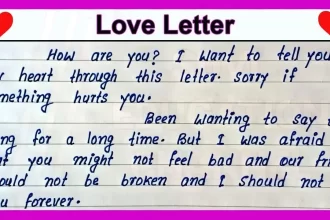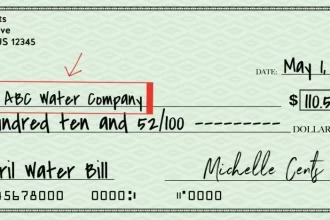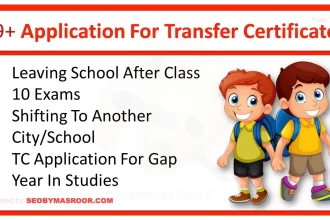Today, I’ll guide you through the process of enabling a custom robots.txt file and implementing robot header tags in your Blogger blog, complete with step-by-step instructions.
As bloggers, many of us encounter challenges when it comes to gaining organic traffic. However, I assure you that it’s not overly difficult. By following SEO best practices correctly, achieving top rankings is indeed possible.
Enabling a robots.txt file is an advanced SEO setting in Blogger. Today, let’s delve into what a robots.txt file is, its impact on SEO, and whether advanced settings in the robots.txt file can enhance our search engine rankings.
What is a robots.txt file?
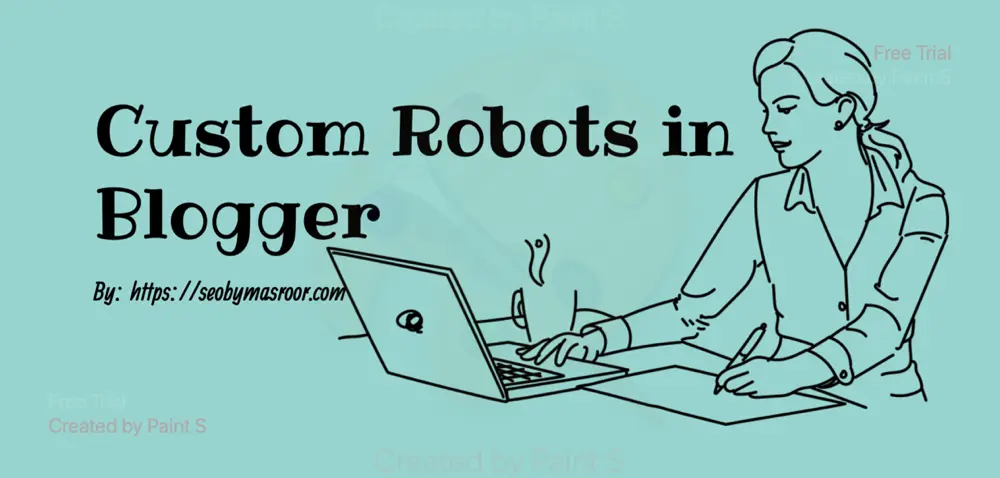
A robots.txt file is a text file that instructs web crawlers for search engines, on how to interact with and index the site’s content.
This file contains specific directives that inform web robots which parts of the website can be crawled and indexed and which should be excluded.
Properly configuring your robots.txt file can help control how search engines index your site, which can impact your website’s search engine rankings and visibility.
What is the impact of custom robots( robots.txt) on our SEO Or Ranking?
The robots.txt file is like a map for search engines. It tells them where they can go on your website. You can use this file to stop search engines from looking at certain parts of your site, avoid showing the same content multiple times, and show search engines how to look at your site better.
But be careful when you change this file. It could make parts of your site invisible to search engines. A custom robots.txt file can affect your website’s SEO and ranking in the following ways:
- Control Over What’s Indexed: It lets you decide which parts of your website search engines can see and include in their search results. This helps ensure that only your most important content gets indexed, improving the quality of your search engine listings.
- Duplicate Content Prevention: You can use robots.txt to block search engines from indexing duplicate content, which can dilute your website’s search engine rankings. This keeps your content fresh and unique in search results.
- Crawl Efficiency: Robots.txt can guide search engines on how to crawl your website efficiently. This can lead to faster indexing and better rankings as search engines can access your content more easily.
However, be cautious when configuring robots.txt, as improper settings can unintentionally block important content from search engines, potentially harming your SEO and rankings.
Advance setting of robots.txt file in Blogger
Before we explore how to modify the settings in the robots.txt file, it’s essential to know why we might want to make changes to these settings.
Why did we need to enable a custom robots.txt file and robot header tags in the blog?
When we create a blog, website, or online store and add content to it, we’re essentially putting our online stuff out there. Search engine consoles or Webmaster tools, like Bing, Qwant, Google, Duckduckgo, Startpage, and others, help these search engines find, read and include your web pages, blog posts, products, and all the website addresses (URLs) in their search results.
Now, if we don’t use a robots.txt file, all our URLs, including the ones we might not want or those that aren’t very useful, could end up getting indexed by these search engines without any restrictions. In other words, it’s like opening the floodgates, and everything becomes fair game for them to list in their search results.
Here are some reasons to enable the robots.txt file on your blog or website:
- Page or Post Improvements: Sometimes, you might be working on improving the design or content of a specific page or post. In such cases, you may not want search engines to index it until it’s ready, and the robots.txt file can help you block it from being crawled.
- Excluding Specific Pages: There are certain pages you may want to keep out of search engine results altogether. Examples include demo pages, testing pages, or the WP-ADMIN page, which is typically only meant for website administrators. Robots.txt helps in preventing their indexing.
- Avoiding Label or Category URLs: You might prefer not to index certain label or category URLs from your blog. For instance, URLs like “mydomainname.com/label/mobile-phone” or “mydomainname.com/category/mobile-games” can be excluded using robots.txt. This helps in streamlining your search engine listings to focus on more valuable content.
By using the robots.txt file, you have control over what search engines can and cannot index, ensuring that your website’s content is presented in the best possible way to users
Custom robots.txt file explanation
- User-agent: Mediapartners-Google: This line is specifically for Google’s AdSense program. It informs Google’s ad bot that it can crawl your Blogger blog to provide better-targeted ads. Essentially, it helps Google display ads that are more relevant to your content.
- *User-agent: This line is a wildcard that applies to all search engine bots. It means that your Blogger blog or website is open for crawling by all search engines. In other words, it allows all search engines to index and display your content.
- Disallow: /search: This line instructs all search engines not to crawl any pages or posts that are related to the “/search” URL on your blog. It prevents these search engines from indexing search results pages and associated content.
- Allow: /: This line counters the previous “Disallow” directive. It tells all search engines that they are allowed to crawl and index the homepage and all other parts of your blog that aren’t specifically disallowed.
- Sitemap: This is typically where you would specify the URL of your Blogger blog’s sitemap. A sitemap is a file that lists all the pages and posts on your blog, making it easier for search engines to discover and crawl your content. It helps search engines understand the structure of your blog and index it more efficiently.
These lines in your robots.txt file help control how search engines interact with and index your Blogger blog, ensuring that they crawl the right pages, display relevant ads, and enhance the overall search engine visibility of your content.
Custom robots header tag explanation:
Here are the explanations for various configurations you can make on a Blogger blog:
- All: This setting applies to all Blogger blog posts and pages by default.
- Noindex: This option instructs all search engines not to index Blogger blog pages and posts in their search results.
- Nofollow: It advises search engines not to follow the links found on the pages.
- None: Selecting this option combines both “noindex” and “nofollow.”
- Noarchive: Enabling this option can remove the cache link from search results.
- Nosnippet: This option can prevent a snippet of the Blogger blog post and pages from appearing in search results.
- Noodp: This setting restricts search engines from using metadata from the DMOZ directory.
- Notranslate: It instructs web crawlers not to translate the content of the Blogger blog post and pages.
- Noimageindex: This option prevents the indexing of images by search engines.
Now, let’s proceed to configure these settings on your Blogger blog.
Custom robots.txt setting in Blogger
Step 1: To begin, visit your Blogger blog and click on the “Settings” option. Next, scroll down to locate the “Crawlers and Indexing” section, and then toggle the switch to enable the “Custom robots.txt” option.
Step 2: A new pop-up window will now appear in the middle of your device’s screen. In this window, paste the code for the robots.txt file and then click the “Save” button.
Custom Robots.txt file Code:
User-agent: Mediapartners-Google
Disallow:
User-agent: *
Disallow: /search
Allow: /
Sitemap: https://blog-name.blogspot.com/sitemap.xmlStep 3: If you have included all the necessary code in the robots file, you don’t need to be concerned about the “Custom robots header tag” option. However, if you’re unsure, you can click the “On” button for the “Custom robots header tag” and configure these options one by one.
Step 4: Begin by clicking on the “Home page tags” option. Next, enable all the tags and select the “Noodp” option. Finally, click the “Save” button to save your changes.
Step 5: Click on the “Archive and search page tags” option. Enable the “Noindex” and “Noodp” options, then click the “Save” button.
Step 6: Return to the “Post and page tags” option and enable all tags, ensuring the “Noodp” option is selected. Click the “Save” button to confirm your changes.
Now, open your Blogger blog to check if there are any issues. I hope you find this post helpful. If you encounter any problems, please feel free to leave a comment. Enjoy!
About Us
SEOByMasroor.Com, is the place where we make learning easy. We’re here to help you with simple and clear instructions for all the things you want to learn. We believe that everyone can learn. SEOByMasroor is here to help you become better at things and make life a little simpler.