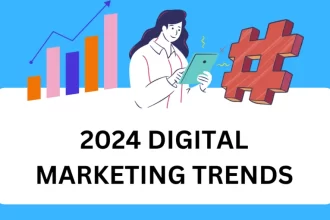Background remover sites are online platforms or tools designed to simplify the process of removing backgrounds from images. These tools utilize advanced algorithms, including artificial intelligence (AI), to automatically identify and extract the foreground subject from the background of an image.
Background remover
The primary purpose of background remover sites is to offer users a quick and efficient way to edit their images. Traditional methods of background removal often involve intricate manual processes and sophisticated software. In contrast, these online tools provide a user-friendly interface that allows individuals, regardless of their level of expertise, to achieve professional-looking results.
How Background remover site work?
Users typically upload an image to the background remover site, and the tool uses its algorithms to analyze the content and isolate the main subject. The background is then removed, leaving the subject with a transparent background or allowing users to replace the original background with a different one.
These sites cater to a wide range of users, including graphic designers, photographers, e-commerce professionals, social media enthusiasts, and anyone else who needs to edit images for various purposes. The convenience and accessibility of background remover sites make them valuable tools in the world of digital content creation, offering a time-saving alternative to traditional image editing methods.
20 Best Background remover site in 2024

Here’s a list of 20 highly regarded background remover tools that have gained popularity for their efficiency and user-friendly features:
- Remove.bg
- Known for its simplicity and accuracy, Remove.bg is a go-to choice for quick background removal.
- Clipping Magic
- Offers precise background removal with a user-friendly interface, suitable for both beginners and professionals.
- Canva
- Beyond its design capabilities, Canva provides an easy-to-use background remover feature for seamless editing.
- PhotoScissors
- Specifically designed for background removal, PhotoScissors provides intuitive controls for precise editing.
- Pixlr
- A versatile photo editor with a dedicated tool for background removal, suitable for a range of editing needs.
- Adobe Photoshop Express
- The simplified version of Photoshop includes a handy background removal tool for on-the-go editing.
- Fotor
- Offers a variety of editing tools, including a background remover, with a user-friendly interface.
- Photopea
- An online photo editor that replicates the Photoshop interface, featuring a robust background removal tool.
- GIMP
- A powerful open-source alternative to Photoshop, GIMP provides advanced background removal capabilities.
- LunaPic
- A web-based editing tool with a dedicated feature for removing backgrounds from images.
- Stencil
- Primarily a graphic design tool, Stencil includes an easy-to-use background remover for efficient editing.
- Crello
- Known for its design templates, Crello also offers a background remover tool for customized editing.
- Paint.NET
- A Windows-based editing software with a range of features, including a tool for background removal.
- Snappa
- Geared towards social media graphics, Snappa includes a background remover for quick and polished edits.
- Inpixio
- Offers a dedicated module for background removal, making it easy to enhance your images.
- Bonanza Background Burner
- Specifically designed for e-commerce, this tool excels in removing backgrounds from product images.
- DesignWizard
- A design tool with a user-friendly interface and a background remover for quick and easy edits.
- Stencil
- A favorite among marketers, Stencil includes a straightforward background remover for efficient image editing.
- CutOut
- Known for its precision, CutOut provides advanced background removal features for detailed editing.
- Microsoft PowerPoint
- Surprisingly effective, PowerPoint includes a background removal feature for simple and quick edits.
These tools cater to various user preferences and requirements, offering a range of features from basic to advanced for effective background removal. Before choosing, consider factors such as ease of use, editing capabilities, and whether the tool aligns with your specific needs.
1. Remove.bg
Remove.bg is a widely acclaimed online tool that specializes in the quick and precise removal of backgrounds from images. Known for its simplicity and efficiency, Remove.bg has gained popularity among users who seek a hassle-free solution for background removal without the need for manual editing skills.
1.1 – Key Features of Remove.bg
- Ease of Use: Remove.bg boasts an intuitive and user-friendly interface, making it accessible for users of all levels, including beginners.
- Automation: One of the standout features is its automated background removal process. Users can upload an image, and Remove.bg uses advanced algorithms, including artificial intelligence, to identify and eliminate the background, leaving the main subject intact.
- Speed: The tool is known for its speed in processing images. Users can achieve professional-looking results in a matter of seconds, streamlining the editing workflow.
- Accuracy: Remove.bg is designed to provide accurate results, ensuring that the foreground subject is precisely separated from the background without manual intervention.
- Compatibility: It supports various file formats, allowing users to upload images in different formats for seamless editing.
- Web-Based Platform: As an online tool, Remove.bg eliminates the need for users to download and install software, providing convenience and accessibility from any device with an internet connection.
- Free and Paid Options: Remove.bg offers both free and premium plans. While the free version provides basic background removal, the premium plans come with additional features such as high-resolution downloads and bulk processing.
1.2 How to Use Remove.bg
- Visit the Remove.bg Website: Go to the Remove.bg website using your preferred web browser.
- Upload Your Image: Click on the “Upload Image” button and select the image you want to edit.
- Automated Processing: Remove.bg will automatically process the image and remove the background, leaving you with a transparent or solid-colored background.
- Download the Edited Image: Once the processing is complete, you can preview the edited image. If satisfied, you can download the image with the background removed.
Remove.bg is particularly favored for its simplicity and speed, making it an excellent choice for users who need quick and effective background removal for various purposes, including social media posts, presentations, and e-commerce product images.
2. Clipping Magic
Clipping Magic is a powerful online tool designed for precise background removal from images. Whether you’re a graphic designer, photographer, or someone in need of clean and professional-looking images, Clipping Magic provides an intuitive platform for achieving accurate results without the need for advanced editing skills.
2.1 Key Features of Clipping Magic:
- Advanced Image Segmentation: Clipping Magic employs advanced algorithms to automatically distinguish between the foreground and background in an image. This ensures precise and clean separation for effective background removal.
- User-Friendly Interface: The tool features an easy-to-use interface with intuitive controls, making it accessible for users with varying levels of expertise. The interface allows for quick and efficient editing, saving valuable time in the image editing process.
- Real-Time Preview: Clipping Magic provides a real-time preview of the edited image, allowing users to see the results instantly. This feature is particularly useful for making on-the-fly adjustments and ensuring the desired outcome.
- Fine-Tuning Options: For users who prefer a hands-on approach, Clipping Magic offers manual fine-tuning options. This includes the ability to add or remove specific areas from the selection, giving users more control over the editing process.
- High-Resolution Output: The tool supports high-resolution output, ensuring that the edited images maintain quality and clarity. This is crucial for professionals who require sharp and detailed visuals for their projects.
2.2 How to Use Clipping Magic:
- Upload Your Image: Visit the Clipping Magic website and upload the image you want to edit.
- Automatic Background Removal: The tool will automatically identify and remove the background from the image. Review the real-time preview to ensure accuracy.
- Fine-Tune if Needed: If necessary, use the manual fine-tuning options to refine the selection. This step allows for precise adjustments to achieve the desired result.
- Download the Edited Image: Once satisfied with the edits, download the final image with the background successfully removed.
Clipping Magic is a valuable resource for individuals and professionals seeking a reliable and efficient background removal tool. Its combination of automation, user-friendly design, and fine-tuning options makes it a versatile choice for various editing needs.
3. Canva
Canva is a versatile and user-friendly online design platform that extends its capabilities beyond graphic design to include a convenient background removal feature. Known for its accessibility and a wide range of design tools, Canva allows users, whether beginners or seasoned designers, to effortlessly edit and enhance their images with professional-looking results.
Key Features of Canva:
- Integrated Design Platform: Canva is an all-in-one design platform that offers an array of tools for creating social media graphics, presentations, posters, and more. Its background remover feature seamlessly integrates into this comprehensive design suite.
- Drag-and-Drop Interface: Canva’s intuitive drag-and-drop interface makes it easy to upload and edit images. Users can simply drag their image into the platform and start the editing process without a steep learning curve.
- Background Remover Tool: Canva’s background remover tool is designed to simplify the process of eliminating backgrounds from images. This feature is particularly useful for creating images with transparent backgrounds or replacing the original background with a different one.
- Templates and Design Elements: Canva provides an extensive library of templates and design elements that users can incorporate into their projects. This includes a variety of backgrounds, fonts, and graphics that can enhance the overall design.
- Export Options: Once the background removal process is complete, users can easily export their edited images in various formats, including PNG with a transparent background, ensuring compatibility with different projects and platforms.
How to Use Canva’s Background Remover:
- Sign in to Canva: Create an account or log in to your existing Canva account.
- Start a New Project: Choose the type of design project you want to work on or select custom dimensions.
- Upload Your Image: Upload the image you want to edit to the Canva platform.
- Access the Background Remover: Once your image is uploaded, click on the “Effects” tab on the left sidebar and choose “Background Remover.”
- Adjust Settings: Canva allows you to fine-tune the background removal with options to erase or restore parts of the image manually.
- Preview and Download: Preview the edited image to ensure satisfaction and then download it in your preferred format.
Canva’s background remover feature is seamlessly integrated into its user-friendly design platform, offering a convenient solution for users looking to enhance their images with clean and professional edits. Whether you’re a social media enthusiast, a blogger, or a business professional, Canva’s versatility makes it a popular choice for a wide range of design projects.
4. PhotoScissors
PhotoScissors is a dedicated online tool designed for precise and efficient background removal from images. Whether you’re a graphic designer, photographer, or someone looking to enhance your photos, PhotoScissors provides a user-friendly interface with advanced features for achieving clean and professional results.
Key Features of PhotoScissors:
- Intelligent Background Removal: PhotoScissors employs advanced algorithms to intelligently identify and remove backgrounds from images. This automation streamlines the editing process and ensures accurate results.
- User-Friendly Interface: The tool features an intuitive and easy-to-use interface, making it accessible for users with varying levels of experience. The simplicity of PhotoScissors allows for quick and hassle-free background removal.
- Automatic and Manual Editing: PhotoScissors combines automation with manual editing options. Users can benefit from automatic background removal and also have the flexibility to manually refine selections for more control over the editing process.
- Real-Time Preview: PhotoScissors provides a real-time preview of the edited image, allowing users to see the results instantly. This feature is valuable for making on-the-fly adjustments and ensuring the desired outcome before finalizing the edit.
- Cutting Edge Edge-Detection Technology: The tool uses cutting-edge edge-detection technology to accurately distinguish between the foreground subject and the background. This technology contributes to the precision of the background removal process.
- High-Resolution Output: PhotoScissors supports high-resolution output, ensuring that the edited images maintain quality and clarity. This is essential for professionals who require sharp and detailed visuals for their projects.
- Cross-Platform Compatibility: PhotoScissors is available both as an online tool and standalone software for Windows and macOS. This cross-platform compatibility allows users to choose the version that best suits their needs.
How to Use PhotoScissors:
- Visit the PhotoScissors Website: Go to the PhotoScissors website using your preferred web browser.
- Upload Your Image: Click on the “Upload Image” button and select the image you want to edit.
- Automatic Background Removal: PhotoScissors will automatically process the image and remove the background. Review the real-time preview to ensure accuracy.
- Manual Fine-Tuning (Optional): If needed, use the provided tools to manually refine the selection. This step allows for precise adjustments to achieve the desired result.
- Download the Edited Image: Once satisfied with the edits, download the final image with the background successfully removed.
PhotoScissors is appreciated for its combination of automation, user-friendly design, and the option for manual adjustments. Whether you’re editing product images for an online store or enhancing personal photos, PhotoScissors is a valuable tool for achieving professional-looking results with ease.
5. Pixlr
Pixlr is a versatile online photo editing platform that goes beyond basic editing features to offer a comprehensive set of tools, including a background remover. Widely used by both beginners and professionals, Pixlr provides a user-friendly interface along with advanced capabilities for creating and enhancing images.
Key Features of Pixlr:
- Web-Based Editing: Pixlr operates as a web-based platform, eliminating the need for software installation. Users can access and edit their images directly from their web browsers, enhancing convenience.
- Layer-Based Editing: One of Pixlr’s strengths is its support for layer-based editing, allowing users to work on different elements of an image independently. This feature is especially useful for complex editing tasks, including background removal.
- Background Remover Tool: Pixlr incorporates a background remover tool that enables users to easily eliminate backgrounds from their images. This tool streamlines the editing process and is particularly handy for creating images with transparent backgrounds.
- Variety of Editing Tools: Pixlr provides a wide range of editing tools, including filters, adjustments, and retouching options. This versatility makes it suitable for various editing needs, from basic enhancements to more intricate design projects.
- Real-Time Preview: As users make edits, Pixlr provides a real-time preview, allowing them to see the impact of changes instantly. This feature aids in making quick adjustments and ensures a more efficient editing workflow.
- Templates and Overlays: Pixlr offers a collection of templates and overlays that users can apply to their images. This feature is beneficial for those looking to add creative elements or predefined styles to their edited images.
- Cross-Platform Compatibility: In addition to its web version, Pixlr is available as a mobile app for both Android and iOS devices. This cross-platform compatibility allows users to edit their images seamlessly across different devices.
How to Use Pixlr’s Background Remover:
- Visit the Pixlr Website: Navigate to the Pixlr website using your preferred web browser.
- Select “Open Image”: Click on “Open Image” to upload the image you want to edit.
- Access the Background Remover Tool: Once your image is loaded, go to the left sidebar and select the “Remove Background” tool.
- Adjust Settings: Use the tool’s settings to refine the background removal. Pixlr provides options for automatic removal as well as manual adjustments.
- Preview and Apply Changes: Preview the edited image to ensure accuracy. If satisfied, apply the changes.
- Download the Edited Image: Once you’ve made the necessary edits, download the final image with the background successfully removed.
Pixlr’s background remover tool, coupled with its comprehensive set of editing features, makes it a go-to choice for users seeking a versatile and accessible platform for image enhancement and design projects. Whether you’re editing photos for personal use or creating graphics for professional purposes, Pixlr provides the tools you need in a user-friendly environment.
6. Adobe Photoshop Express
Adobe Photoshop Express is a user-friendly, web-based version of the renowned Adobe Photoshop software, tailored for quick and efficient photo editing. Aimed at users who want a simplified yet powerful editing tool, Photoshop Express provides essential features, including a background remover, in a straightforward interface.
Key Features of Adobe Photoshop Express:
- Web-Based Convenience: As a web-based application, Photoshop Express eliminates the need for downloading and installing software. Users can access it directly from their web browsers, making it convenient for on-the-go editing.
- User-Friendly Interface: Photoshop Express is designed with simplicity in mind. The intuitive interface ensures that users, whether beginners or casual editors, can easily navigate and utilize its features without a steep learning curve.
- Background Remover Tool: Photoshop Express includes a background remover tool that allows users to quickly and effectively eliminate backgrounds from their images. This feature is particularly useful for creating images with transparent backgrounds or replacing backgrounds altogether.
- Auto-Fix and Enhancements: The tool offers automatic correction features, such as Auto-Fix, which instantly enhances the overall quality of an image. Users can also manually adjust settings for more personalized edits.
- Filters and Effects: Photoshop Express provides a variety of filters and effects that users can apply to their images. This adds a creative touch to photos and allows for quick and easy enhancements.
- Collage and Layouts: In addition to basic editing, Photoshop Express offers features for creating collages and layouts. Users can combine multiple images into a single composition with customizable templates.
- Cross-Platform Integration: Photoshop Express is available as a mobile app for both Android and iOS devices. This cross-platform integration allows users to edit their photos seamlessly across different devices.
How to Use Photoshop Express’s Background Remover:
- Visit the Photoshop Express Website: Open your web browser and go to the Adobe Photoshop Express website.
- Upload Your Image: Click on the “Open” button to upload the image you want to edit.
- Access the Background Remover Tool: Once your image is loaded, navigate to the “Cutout” tab on the left sidebar. Here, you’ll find the background remover tool.
- Adjust Settings: Use the tool’s settings to refine the background removal. Photoshop Express provides options for automatic removal and manual adjustments.
- Preview and Apply Changes: Preview the edited image to ensure accuracy. If satisfied, apply the changes.
- Download the Edited Image: Once you’ve made the necessary edits, download the final image with the background successfully removed.
Adobe Photoshop Express’s web-based version provides a simplified yet powerful solution for users who need quick and effective photo editing, including background removal. Whether you’re enhancing personal photos or creating images for social media, Photoshop Express offers the tools you need in a user-friendly environment.
7. Fotor
Fotor is a versatile online photo editing platform that caters to users ranging from beginners to experienced designers. Known for its user-friendly interface and a comprehensive set of editing tools, Fotor includes a background remover feature that simplifies the process of isolating subjects from their backgrounds.
Key Features of Fotor
- User-Friendly Interface: Fotor’s interface is designed to be intuitive and user-friendly, making it accessible to a wide range of users. The layout is clear and easy to navigate, ensuring a smooth editing experience.
- Background Remover Tool: Fotor features a dedicated background remover tool that allows users to easily remove backgrounds from their images. This tool is valuable for creating images with transparent backgrounds or replacing backgrounds with a different scene or color.
- Variety of Editing Tools: Beyond background removal, Fotor provides a rich set of editing tools, including filters, effects, and retouching options. Users can enhance their images with creative elements and adjust settings to achieve the desired look.
- Collage Maker: Fotor includes a collage maker feature, allowing users to combine multiple images into a single composition. This feature is useful for creating photo collages and visual stories.
- HDR Photography: Fotor supports High Dynamic Range (HDR) photography, enabling users to create images with a broader range of tones and vibrant colors. This feature enhances the visual appeal of photos.
- Batch Processing: For users dealing with multiple images, Fotor offers batch processing capabilities. This allows for simultaneous edits or adjustments across a selection of images, saving time and effort.
- Templates and Design Elements: Fotor provides a collection of templates and design elements that users can incorporate into their projects. This is particularly useful for creating social media graphics, posters, and other design materials.
- Cross-Platform Availability: Fotor is accessible both as a web-based application and a mobile app, making it convenient for users to edit their photos on different devices. The mobile app is available for both Android and iOS platforms.
How to Use Fotor’s Background Remover:
- Visit the Fotor Website: Open your web browser and navigate to the Fotor website.
- Upload Your Image: Click on the “Edit a Photo” button to upload the image you want to edit.
- Access the Background Remover Tool: Once your image is loaded, go to the “Beauty” tab on the left sidebar and select “Background Remover.”
- Adjust Settings: Use the background remover tool’s settings to refine the background removal. Fotor provides options for automatic removal and manual adjustments.
- Preview and Apply Changes: Preview the edited image to ensure accuracy. If satisfied, apply the changes.
- Download the Edited Image: Once you’ve made the necessary edits, download the final image with the background successfully removed.
Fotor’s combination of a user-friendly interface, a variety of editing tools, and the background remover feature makes it a versatile choice for users seeking a comprehensive photo editing solution. Whether you’re a casual photographer or a design enthusiast, Fotor provides the tools needed to enhance and customize your images.
8. Photopea
Photopea is a powerful online image editing platform that closely resembles Adobe Photoshop in both interface and functionality. This web-based tool provides users with a wide range of editing features, including a dedicated background remover, making it a valuable resource for graphic designers, photographers, and anyone looking to enhance their images with professional-level edits.
Key Features of Photopea:
- Photoshop-Like Interface: Photopea’s interface closely resembles Adobe Photoshop, providing users with a familiar environment for advanced image editing. This makes it an ideal choice for those already familiar with Photoshop or seeking a similar experience.
- Background Remover Tool: Photopea features a dedicated background remover tool that allows users to remove backgrounds from images with precision. This tool is equipped with advanced features for refining selections and achieving clean and accurate results.
- Layer-Based Editing: Like Photoshop, Photopea supports layer-based editing. Users can work with different layers independently, enabling more complex editing tasks and enhancing overall flexibility in the editing process.
- Wide Range of Editing Tools: Photopea offers a comprehensive set of editing tools, including filters, adjustments, retouching options, and more. Users can fine-tune their images with a variety of creative elements and achieve professional-level edits.
- Support for Various File Formats: Photopea supports a wide range of file formats, including PSD (Photoshop Document) files. This compatibility allows users to seamlessly work with files created in other editing software.
- Real-Time Preview: The platform provides a real-time preview of edits, allowing users to see the impact of changes instantly. This feature is beneficial for making quick adjustments and ensuring the desired outcome.
- Web-Based Convenience: Photopea operates as a web-based application, eliminating the need for software installation. Users can access and edit their images directly from their web browsers, providing convenience and accessibility.
- Cross-Platform Compatibility: Photopea is compatible with various operating systems, including Windows, macOS, and Linux. This cross-platform support ensures that users can access the tool from different devices.
How to Use Photopea’s Background Remover:
- Visit the Photopea Website: Open your web browser and go to the Photopea website.
- Upload Your Image: Click on “File” in the top menu and select “Open” to upload the image you want to edit.
- Access the Background Remover Tool: Once your image is loaded, select the “Magic Eraser” tool from the left sidebar. This tool is specifically designed for removing backgrounds.
- Adjust Settings: Use the Magic Eraser tool’s settings to adjust the tolerance and refine the background removal. This step allows for precise adjustments to achieve the desired result.
- Preview and Apply Changes: Preview the edited image to ensure accuracy. If satisfied, apply the changes.
- Download the Edited Image: Once you’ve made the necessary edits, download the final image with the background successfully removed.
Photopea’s combination of a Photoshop-like interface, advanced editing tools, and a dedicated background remover makes it a versatile and accessible option for users seeking professional-level image editing capabilities in a web-based environment. Whether you’re a seasoned designer or a casual editor, Photopea provides the tools needed to enhance and customize your images.
9. GIMP
GIMP, which stands for GNU Image Manipulation Program, is a powerful and free, open-source raster graphics editor that provides users with a wide range of sophisticated editing tools. Known for its versatility and extensive feature set, GIMP is a popular choice for graphic designers, photographers, and digital artists.
Key Features of GIMP:
- Open-Source and Free: GIMP is open-source software, meaning it is freely available for users to download and use without any licensing fees. This accessibility has contributed to its popularity and widespread use.
- Cross-Platform Compatibility: GIMP is compatible with various operating systems, including Windows, macOS, and Linux. This cross-platform support ensures that users can access the tool from different devices.
- Advanced Image Editing Tools: GIMP offers a comprehensive set of advanced image editing tools, including selection tools, brushes, filters, and various retouching options. Users can perform tasks ranging from basic adjustments to intricate design work.
- Layer-Based Editing: Similar to professional-grade software, GIMP supports layer-based editing. This allows users to work with different layers independently, providing greater flexibility and control over the editing process.
- Background Remover Tool: GIMP includes a powerful background remover tool that enables users to remove backgrounds from images with precision. This tool is particularly useful for creating images with transparent backgrounds or replacing backgrounds altogether.
- Support for Various File Formats: GIMP supports a wide range of file formats, including popular ones like JPEG, PNG, and GIF. Additionally, it can handle native file formats such as PSD (Photoshop Document), enhancing its compatibility with other editing software.
- Community Support and Plugins: GIMP has a thriving community of users and developers, providing a wealth of tutorials, forums, and plugins. The availability of plugins extends the functionality of GIMP, allowing users to add additional features based on their needs.
How to Use GIMP’s Background Remover:
- Download and Install GIMP: Visit the GIMP website, download the software, and follow the installation instructions for your operating system.
- Open Your Image: Launch GIMP and open the image you want to edit.
- Select the Background Remover Tool: In the toolbox, select the “Foreground Select Tool,” which can be used for background removal.
- Adjust Settings: Use the tool’s settings to adjust the size and shape of the selection area. This step helps in precisely defining the foreground subject.
- Create a Selection: Click and drag to create a selection around the foreground subject. The tool will intelligently identify the subject and background.
- Refine the Selection (If Needed): Refine the selection using the available options to ensure accuracy. GIMP provides tools for fine-tuning and adjusting the selection boundaries.
- Remove the Background: Once the selection is satisfactory, press the “Enter” key to remove the background. The background will be replaced with a checkerboard pattern, indicating transparency.
- Export or Save the Edited Image: After background removal, save or export your edited image in the desired format.
GIMP’s combination of powerful editing tools, advanced features, and a dedicated background remover makes it a robust choice for users seeking professional-level image editing capabilities without the cost associated with proprietary software. Whether you’re a seasoned graphic designer or a hobbyist, GIMP provides the tools needed to achieve high-quality and customizable edits.
10. LunaPic
LunaPic is an online photo editing tool that offers a variety of features for users looking to enhance and modify their images. With a user-friendly interface and a range of creative options, LunaPic is accessible to both beginners and those with more advanced editing needs.
Key Features of LunaPic:
- Web-Based Editing: LunaPic operates entirely online, eliminating the need for users to download or install any software. Users can access the platform directly from their web browsers.
- Versatile Editing Tools: LunaPic provides a broad range of editing tools, including filters, effects, adjustments, and retouching options. This versatility makes it suitable for various editing needs, from basic enhancements to more complex creative projects.
- Background Remover Tool: LunaPic features a dedicated background remover tool that enables users to remove backgrounds from images. This tool is particularly useful for creating images with transparent backgrounds or replacing backgrounds with a different scene or color.
- Animation and GIF Creation: LunaPic allows users to create animations and GIFs from their images. This feature adds a dynamic element to photos and is especially popular for social media and online content.
- Collage Maker: LunaPic includes a collage maker feature that enables users to combine multiple images into a single composition. This feature is useful for creating photo collages and visual stories.
- Drawing and Painting Tools: LunaPic provides tools for drawing and painting directly on images. This feature is beneficial for users who want to add artistic elements or annotations to their photos.
- Real-Time Preview: The platform offers a real-time preview of edits, allowing users to see the impact of changes instantly. This feature aids in making quick adjustments and ensures a more efficient editing workflow.
- Integration with Social Media: LunaPic allows users to directly share their edited images on various social media platforms, simplifying the process of showcasing their work or sharing creative content.
How to Use LunaPic’s Background Remover:
- Visit the LunaPic Website: Open your web browser and navigate to the LunaPic website.
- Upload Your Image: Click on the “Upload” button to upload the image you want to edit.
- Access the Background Remover Tool: Once your image is loaded, go to the “Edit” menu, and select the “Transparent Background” option. This will open the background remover tool.
- Adjust Settings: Use the tool’s settings to refine the background removal. LunaPic provides options for automatic removal as well as manual adjustments.
- Preview and Apply Changes: Preview the edited image to ensure accuracy. If satisfied, apply the changes.
- Download the Edited Image: Once you’ve made the necessary edits, download the final image with the background successfully removed.
LunaPic’s combination of user-friendly features, versatile editing tools, and a dedicated background remover makes it a convenient and accessible choice for users looking to enhance their images and unleash their creativity online. Whether you’re editing photos for personal use or creating content for social media, LunaPic provides a range of tools to meet your editing needs.
11. Stencil
Stencil is an online graphic design tool designed for users who want to create engaging visual content for social media, blogs, presentations, and more. With a focus on simplicity and efficiency, Stencil provides a user-friendly platform that enables users to design eye-catching images and graphics without the need for advanced design skills.
Key Features of Stencil:
- Web-Based Design Platform: Stencil operates as a web-based design tool, allowing users to create graphics directly from their web browsers. This eliminates the need for software installation and provides accessibility from various devices.
- Versatile Image Creation: Stencil offers a range of design elements, templates, and features that make it easy for users to create images for social media posts, blog headers, marketing materials, and more. The platform is suitable for both professional designers and individuals with basic design needs.
- Background Remover Tool: Stencil includes a dedicated background remover tool, allowing users to easily remove backgrounds from images. This feature is valuable for creating images with transparent backgrounds or seamlessly integrating subjects into different scenes.
- Extensive Image Library: Stencil provides access to an extensive library of high-quality photos, icons, and graphics. Users can leverage these resources to enhance their designs without the need for external image sources.
- Text and Font Options: The platform offers a variety of text and font options, allowing users to customize text elements in their designs. This includes different fonts, sizes, colors, and styles to add a personal touch to their creations.
- Social Media Templates: Stencil comes with pre-designed templates optimized for various social media platforms. These templates simplify the process of creating visually appealing and appropriately sized graphics for sharing on social media.
- Real-Time Editing: Stencil provides a real-time editing experience, allowing users to see the impact of changes instantly. This feature streamlines the design process and ensures quick adjustments.
- Image Effects and Filters: Users can enhance their designs with a variety of image effects and filters. This includes adjustments for brightness, contrast, and color, as well as artistic filters to add a creative flair to images.
How to Use Stencil’s Background Remover:
- Visit the Stencil Website: Open your web browser and go to the Stencil website.
- Sign In or Create an Account: If you haven’t already, sign in to your Stencil account or create a new account.
- Start a New Project: Click on the “Create New” button to start a new design project.
- Upload Your Image: Select the “Upload” option to upload the image you want to edit.
- Access the Background Remover Tool: Once your image is loaded, select the “Effects” tab on the left sidebar, and choose the “Remove Background” option.
- Adjust Settings: Use the background remover tool’s settings to refine the background removal. Stencil provides options for automatic removal as well as manual adjustments.
- Preview and Apply Changes: Preview the edited image to ensure accuracy. If satisfied, apply the changes.
- Download the Edited Image: Once you’ve made the necessary edits, download the final image with the background successfully removed.
Stencil’s combination of user-friendly design features, a dedicated background remover tool, and a library of resources makes it a convenient option for users seeking to create visually appealing graphics for various purposes. Whether you’re a social media enthusiast, blogger, or small business owner, Stencil provides the tools needed to design captivating visual content.
12. Crello
Crello is an online graphic design tool that empowers users to create stunning visuals for a variety of purposes, from social media posts and marketing materials to presentations and more. With a user-friendly interface and a rich set of design features, Crello is accessible to both beginners and experienced designers, offering a versatile platform for creating eye-catching graphics.
Key Features of Crello:
- Web-Based Design Platform: Crello operates as a web-based design tool, allowing users to create graphics directly from their web browsers. This eliminates the need for software installation and provides convenience and accessibility.
- Ready-Made Templates: Crello offers a vast collection of professionally designed templates for various purposes, including social media posts, ads, posters, and presentations. Users can choose a template as a starting point for their designs and customize it to suit their needs.
- Background Remover Tool: Crello features a dedicated background remover tool, enabling users to easily remove backgrounds from images. This tool is essential for creating images with transparent backgrounds or seamlessly integrating subjects into different designs.
- Design Elements and Objects: The platform provides an extensive library of design elements, icons, illustrations, and objects that users can use to enhance their designs. This library simplifies the process of finding and incorporating visual elements into projects.
- Text and Typography Options: Crello offers a variety of text options, including a diverse selection of fonts, styles, and formatting tools. Users can easily add and customize text elements to convey their message effectively.
- Custom Image Upload: Users can upload their images to Crello, allowing for personalized and unique designs. This feature is useful for incorporating branded visuals or personal photos into projects.
- Real-Time Collaboration: Crello supports real-time collaboration, making it easy for teams to work together on design projects. Multiple users can collaborate on a project simultaneously, streamlining the design process for groups and teams.
- Animated Designs and GIFs: Crello allows users to create animated designs and GIFs, adding a dynamic element to their graphics. This feature is particularly valuable for creating engaging content for social media and online platforms.
How to Use Crello’s Background Remover:
- Visit the Crello Website: Open your web browser and go to the Crello website.
- Sign In or Create an Account: Sign in to your existing Crello account or create a new account.
- Start a New Project: Click on the “Create a Design” button to start a new design project.
- Choose a Template or Size: Select a template or specify the size for your design project.
- Upload Your Image: If you have an image with a background you want to remove, upload it to the design canvas.
- Access the Background Remover Tool: Click on the image, and a toolbar will appear. Select the “Background Remover” option from the toolbar.
- Adjust Settings: Use the background remover tool’s settings to refine the background removal. Crello provides options for automatic removal as well as manual adjustments.
- Preview and Apply Changes: Preview the edited image to ensure accuracy. If satisfied, apply the changes.
- Download the Edited Image: Once you’ve made the necessary edits, download the final image with the background successfully removed.
Crello’s combination of user-friendly design features, ready-made templates, and a dedicated background remover tool makes it an excellent choice for users seeking to create visually appealing graphics with ease. Whether you’re a marketer, blogger, or business owner, Crello provides the tools needed to design captivating visuals for your various projects.
13. Paint.NET
Paint.NET is a versatile and user-friendly raster graphics editor for Windows, offering a wide range of features for image editing and manipulation. With its intuitive interface and a variety of tools, Paint.NET is a popular choice for users ranging from beginners to more experienced digital artists and designers.
Key Features of Paint.NET:
- User-Friendly Interface: Paint.NET features a straightforward and user-friendly interface, making it accessible to users with varying levels of experience in graphic design and image editing.
- Layer-Based Editing: Similar to professional-grade software, Paint.NET supports layer-based editing. This allows users to work with different layers independently, providing greater flexibility and control over the editing process.
- Background Remover Tool: Paint.NET includes a background remover tool that allows users to remove backgrounds from images with precision. This tool is valuable for creating images with transparent backgrounds or replacing backgrounds altogether.
- Wide Range of Editing Tools: Paint.NET offers a comprehensive set of editing tools, including drawing tools, selection tools, brushes, and a variety of effects. Users can perform tasks ranging from basic adjustments to more intricate design work.
- Plugin Support: Paint.NET supports plugins, allowing users to extend the software’s functionality with additional features and tools. The availability of plugins enhances the versatility of Paint.NET for different editing needs.
- Active Community and Updates: Paint.NET has an active community of users and developers. Regular updates and contributions from the community ensure that the software stays current and responsive to users’ evolving needs.
- Real-Time Preview: The platform provides a real-time preview of edits, allowing users to see the impact of changes instantly. This feature is beneficial for making quick adjustments and ensuring the desired outcome.
- Extensive File Format Support: Paint.NET supports a variety of file formats, including popular ones like JPEG, PNG, BMP, and GIF. This compatibility allows users to work with different file types seamlessly.
How to Use Paint.NET’s Background Remover:
- Download and Install Paint.NET: Visit the Paint.NET website, download the software, and follow the installation instructions for your Windows operating system.
- Open Your Image: Launch Paint.NET and open the image you want to edit.
- Access the Background Remover Tool: In the toolbar, select the “Magic Wand” tool or use the “Lasso” tool for manual selection. Click on the background to select it.
- Adjust Settings: Use the tool’s settings to adjust the tolerance and refine the background removal. This step helps in precisely defining the areas to be removed.
- Create a Selection: Once satisfied with the selection, press the “Delete” key to remove the background. The background will be replaced with a checkerboard pattern, indicating transparency.
- Refine Edges (If Needed): Use additional tools, such as the eraser or blur tool, to refine the edges and ensure a smooth transition between the subject and the transparent background.
- Save or Export the Edited Image: After background removal and refining, save or export your edited image in the desired format.
Paint.NET’s combination of ease of use, powerful editing tools, and a dedicated background remover makes it a popular choice for Windows users looking to perform a variety of image editing tasks. Whether you’re a hobbyist or a professional, Paint.NET provides the tools needed to create and enhance visual content with efficiency.
14. Snappa
Snappa is an intuitive and user-friendly online graphic design tool that caters to individuals and businesses looking to create visually appealing graphics for various purposes. With its ease of use and a range of features, Snappa is designed to streamline the graphic design process, making it accessible to users with varying levels of design experience.
Key Features of Snappa:
- Web-Based Design Platform: Snappa operates entirely online, allowing users to create graphics directly from their web browsers. This eliminates the need for software installation and provides accessibility from various devices.
- Ready-Made Templates: Snappa offers a library of professionally designed templates for different types of graphics, including social media posts, ads, blog headers, and more. Users can choose a template as a starting point and customize it to suit their specific needs.
- Background Remover Tool: Snappa features a dedicated background remover tool, enabling users to easily remove backgrounds from images. This tool is essential for creating images with transparent backgrounds or integrating subjects seamlessly into different designs.
- Customizable Design Elements: The platform provides access to a wide range of design elements, icons, shapes, and graphics that users can incorporate into their designs. This library simplifies the process of adding visual elements to projects.
- Text and Font Options: Snappa offers a variety of text options, including different fonts, sizes, colors, and formatting tools. Users can easily add and customize text elements to convey their message effectively.
- Real-Time Collaboration: Snappa supports real-time collaboration, allowing multiple users to work together on a design project simultaneously. This feature is particularly useful for teams and groups working on collaborative projects.
- Social Media Integration: Snappa is designed with social media in mind, providing users with the ability to create graphics optimized for various social media platforms. This includes appropriately sized templates for Facebook, Instagram, Twitter, and more.
- Image Effects and Filters: Users can enhance their designs with a variety of image effects and filters. This includes adjustments for brightness, contrast, and color, as well as creative filters to add a unique touch to graphics.
How to Use Snappa’s Background Remover:
- Visit the Snappa Website: Open your web browser and navigate to the Snappa website.
- Sign In or Create an Account: Sign in to your existing Snappa account or create a new account.
- Start a New Project: Click on the “Create New” button to start a new design project.
- Choose a Template or Size: Select a template or specify the size for your design project.
- Upload Your Image: If you have an image with a background you want to remove, upload it to the design canvas.
- Access the Background Remover Tool: Click on the image, and a toolbar will appear. Select the “Remove Background” option from the toolbar.
- Adjust Settings: Use the background remover tool’s settings to refine the background removal. Snappa provides options for automatic removal as well as manual adjustments.
- Preview and Apply Changes: Preview the edited image to ensure accuracy. If satisfied, apply the changes.
- Download the Edited Image: Once you’ve made the necessary edits, download the final image with the background successfully removed.
Snappa’s combination of user-friendly design features, ready-made templates, and a dedicated background remover tool makes it an excellent choice for users seeking to create visually appealing graphics with ease. Whether you’re a marketer, blogger, or small business owner, Snappa provides the tools needed to design captivating visuals for your various projects.
15. Inpixio
InPixio is a comprehensive suite of photo editing software that provides users with a range of tools and features to enhance, manipulate, and create stunning images. Designed for both beginners and more experienced users, InPixio offers a user-friendly interface along with powerful editing capabilities.
Key Features of InPixio Photo Editing Software:
- User-Friendly Interface: InPixio features an intuitive and user-friendly interface, making it accessible to individuals with varying levels of experience in photo editing.
- Background Remover Tool: InPixio includes a dedicated background remover tool that allows users to remove backgrounds from images with precision. This tool is valuable for creating images with transparent backgrounds or replacing backgrounds entirely.
- Photo Enhancement Tools: The software provides a variety of tools for enhancing photos, including adjustments for color, brightness, contrast, and sharpness. Users can easily improve the overall quality of their images with these features.
- Cutout Tool: InPixio’s Cutout tool enables users to isolate and extract objects from images, making it easy to create compositions or manipulate specific elements within a photo.
- Filter and Effects: Users can apply a range of filters and effects to their images to add creative touches and enhance visual appeal. This includes artistic filters, textures, and frames.
- Collage Maker: InPixio includes a collage maker feature, allowing users to combine multiple images into a single composition. This feature is useful for creating photo collages or presenting images in a visually appealing layout.
- Easy Photo Retouching: InPixio offers retouching tools for removing blemishes, wrinkles, and other imperfections from portraits. This feature is particularly useful for achieving professional-looking portrait edits.
- Batch Processing: Users can apply edits and enhancements to multiple photos simultaneously using InPixio’s batch processing feature. This saves time when working with a large number of images.
How to Use InPixio’s Background Remover:
- Download and Install InPixio: Visit the InPixio website, download the software, and follow the installation instructions for your operating system.
- Open Your Image: Launch InPixio and open the image you want to edit.
- Access the Background Remover Tool: Look for the background remover tool in the toolbar or menu. InPixio typically includes a dedicated section or tool specifically for background removal.
- Adjust Settings: Use the tool’s settings to refine the background removal. InPixio often provides options for automatic removal as well as manual adjustments to achieve precise results.
- Preview and Apply Changes: Preview the edited image to ensure accuracy. If satisfied, apply the changes.
- Additional Edits (Optional): Explore other editing tools and features within InPixio to further enhance your image. This may include adjusting colors, applying filters, or retouching specific elements.
- Save or Export the Edited Image: After making all desired edits, save or export your image in the desired format.
InPixio’s combination of user-friendly features and powerful editing tools, including the dedicated background remover, makes it a versatile choice for users looking to enhance and manipulate their photos. Whether you’re a casual photographer or a design enthusiast, InPixio provides the tools needed to achieve high-quality and customizable photo edits.
16. Bonanza Background Burner
Bonanza Background Burner is a tool related to removing backgrounds from images, you can typically expect it to function similarly to other background removal tools.
These tools are designed to help users easily eliminate the background of an image, leaving the main subject intact. This can be useful for creating images with transparent backgrounds or for seamlessly integrating subjects into different visual contexts
17. DesignWizard
DesignWizard is an online graphic design platform that empowers users to create visually stunning content for various purposes, including social media posts, presentations, marketing materials, and more.
With its user-friendly interface and a plethora of design features, DesignWizard caters to both beginners and experienced designers, offering a versatile platform for creating eye-catching visuals.
Key Features of DesignWizard:
- Web-Based Design Platform: DesignWizard operates entirely online, allowing users to create designs directly from their web browsers. This eliminates the need for software installation and provides accessibility from different devices.
- Ready-Made Templates: DesignWizard offers an extensive library of professionally designed templates for different types of graphics. Users can choose a template as a starting point for their designs and customize it to suit their specific needs.
- Background Remover Tool: DesignWizard includes a dedicated background remover tool, allowing users to easily remove backgrounds from images. This feature is essential for creating images with transparent backgrounds or seamlessly integrating subjects into different designs.
- Customizable Design Elements: The platform provides access to a wide range of design elements, icons, illustrations, and graphics that users can incorporate into their designs. This library simplifies the process of adding visual elements to projects.
- Text and Typography Options: DesignWizard offers a variety of text options, including different fonts, sizes, colors, and formatting tools. Users can easily add and customize text elements to convey their message effectively.
- Real-Time Collaboration: DesignWizard supports real-time collaboration, allowing multiple users to work together on a design project simultaneously. This feature is particularly useful for teams and groups working on collaborative projects.
- Social Media Integration: DesignWizard is optimized for social media content creation, providing users with appropriately sized templates for various social media platforms. This ensures that designs are well-suited for sharing on platforms like Facebook, Instagram, Twitter, and more.
- Image Effects and Filters: Users can enhance their designs with a variety of image effects and filters. This includes adjustments for brightness, contrast, and color, as well as creative filters to add a unique touch to graphics.
How to Use DesignWizard’s Background Remover:
- Visit the DesignWizard Website: Open your web browser and navigate to the DesignWizard website.
- Sign In or Create an Account: Sign in to your existing DesignWizard account or create a new account.
- Start a New Project: Click on the “Create New” button to start a new design project.
- Choose a Template or Size: Select a template or specify the size for your design project.
- Upload Your Image: If you have an image with a background you want to remove, upload it to the design canvas.
- Access the Background Remover Tool: Click on the image, and a toolbar will appear. Look for the background remover tool, which is typically located in a dedicated section or menu.
- Adjust Settings: Use the background remover tool’s settings to refine the background removal. DesignWizard often provides options for automatic removal as well as manual adjustments for precision.
- Preview and Apply Changes: Preview the edited image to ensure accuracy. If satisfied, apply the changes.
- Download the Edited Image: Once you’ve made the necessary edits, download the final image with the background successfully removed.
DesignWizard’s combination of user-friendly design features, ready-made templates, and a dedicated background remover tool makes it an excellent choice for users seeking to create visually appealing graphics with ease. Whether you’re a marketer, blogger, or small business owner, DesignWizard provides the tools needed to design captivating visuals for various projects.
18. Stencil
Stencil is an online graphic design tool designed for users who want to create engaging visual content for social media, blogs, presentations, and more. With a focus on simplicity and efficiency, Stencil provides a user-friendly platform that enables users to design eye-catching images and graphics without the need for advanced design skills.
Key Features of Stencil:
- Web-Based Design Platform: Stencil operates as a web-based design tool, allowing users to create graphics directly from their web browsers. This eliminates the need for software installation and provides accessibility from various devices.
- Versatile Image Creation: Stencil offers a range of design elements, templates, and features that make it easy for users to create images for social media posts, blog headers, marketing materials, and more. The platform is suitable for both professional designers and individuals with basic design needs.
- Background Remover Tool: Stencil includes a dedicated background remover tool, allowing users to easily remove backgrounds from images. This feature is valuable for creating images with transparent backgrounds or seamlessly integrating subjects into different scenes.
- Extensive Image Library: Stencil provides access to an extensive library of high-quality photos, icons, and graphics. Users can leverage these resources to enhance their designs without the need for external image sources.
- Text and Font Options: The platform offers a variety of text and font options, allowing users to customize text elements in their designs. This includes different fonts, sizes, colors, and styles to add a personal touch to their creations.
- Social Media Templates: Stencil comes with pre-designed templates optimized for various social media platforms. These templates simplify the process of creating visually appealing and appropriately sized graphics for sharing on social media.
- Real-Time Editing: Stencil provides a real-time editing experience, allowing users to see the impact of changes instantly. This feature streamlines the design process and ensures quick adjustments.
- Image Effects and Filters: Users can enhance their designs with a variety of image effects and filters. This includes adjustments for brightness, contrast, and color, as well as artistic filters to add a creative flair to images.
How to Use Stencil’s Background Remover:
- Visit the Stencil Website: Open your web browser and go to the Stencil website.
- Sign In or Create an Account: If you haven’t already, sign in to your Stencil account or create a new account.
- Start a New Project: Click on the “Create New” button to start a new design project.
- Upload Your Image: Select the “Upload” option to upload the image you want to edit.
- Access the Background Remover Tool: Once your image is loaded, select the “Effects” tab on the left sidebar, and choose the “Remove Background” option.
- Adjust Settings: Use the background remover tool’s settings to refine the background removal. Stencil provides options for automatic removal as well as manual adjustments.
- Preview and Apply Changes: Preview the edited image to ensure accuracy. If satisfied, apply the changes.
- Download the Edited Image: Once you’ve made the necessary edits, download the final image with the background successfully removed.
Stencil’s combination of user-friendly features, versatile editing tools, and a dedicated background remover makes it a convenient option for users looking to enhance their images and unleash their creativity online. Whether you’re editing photos for personal use or creating content for social media, Stencil provides a range of tools to meet your editing needs.
19. CutOut
Founded in 2018, with a group of technomaniacs, cutout.pro leverages the power of artificial intelligence and computer vision to deliver a wide range of products that make your life much easier and your work more productive.
20. Microsoft PowerPoint
Microsoft PowerPoint is a widely used presentation software developed by Microsoft. It is part of the Microsoft Office suite and is designed to help users create dynamic and visually appealing presentations. PowerPoint is known for its user-friendly interface, versatile features, and robust design tools, making it a popular choice for professionals, educators, and students.
Key Features of Microsoft PowerPoint:
- Slide Creation and Layouts: PowerPoint allows users to create slides with various layouts, providing flexibility in organizing content. Users can choose from a range of slide types, including title slides, content slides, and more.
- Text and Content Formatting: Users can format text, add bullet points, and customize fonts to create visually appealing and readable content. Content can include images, charts, graphs, videos, and more.
- Themes and Templates: PowerPoint offers a variety of pre-designed themes and templates that enable users to create polished presentations quickly. These themes provide consistent styling across slides for a professional look.
- Transitions and Animations: Users can enhance presentations with slide transitions and animations. These features add visual appeal and engage the audience by introducing elements sequentially or with special effects.
- SmartArt and Charts: PowerPoint includes SmartArt graphics and chart tools for creating visual representations of data. Users can choose from a variety of chart types and customize them to effectively convey information.
- Collaboration and Sharing: PowerPoint supports collaboration features, allowing multiple users to work on a presentation simultaneously. Users can share presentations through cloud services like OneDrive or SharePoint for easy access and collaboration.
- Presenter View: When presenting, PowerPoint provides a presenter view that displays speaker notes, upcoming slides, and a timer. This feature helps presenters stay organized and maintain a smooth presentation flow.
How to Use Microsoft PowerPoint:
- Open PowerPoint: Launch Microsoft PowerPoint and choose a new presentation or open an existing one.
- Create Slides: Add slides to your presentation and choose layouts for each slide.
- Add Content: Populate slides with text, images, charts, and other content. Format text and customize elements to suit your design.
- Apply Themes: Choose a theme or template to give your presentation a cohesive and professional look.
- Add Transitions and Animations: Enhance your presentation by adding slide transitions and animations to make it more dynamic.
- Review and Edit: Review your presentation, edit content, and make adjustments to ensure clarity and coherence.
- Save and Share: Save your presentation and share it with others. PowerPoint allows sharing through email, cloud services, or direct collaboration.
Microsoft PowerPoint’s comprehensive features make it a versatile tool for creating presentations for various purposes, from business meetings and academic lectures to training sessions and creative projects. Its intuitive interface and rich set of capabilities contribute to its widespread use for effective communication through visual presentations.
Conclusion:
In conclusion, background remover tools have become indispensable in the realm of graphic design and photo editing. These tools empower users to effortlessly eliminate backgrounds from images, providing a gateway to creative possibilities.
Whether it’s for professional presentations, engaging social media posts, or artistic endeavors, background removers simplify the process, allowing users to focus on the essence of their visual content. As technology continues to advance, these tools evolve, offering greater precision and user-friendly interfaces. In a visual-centric digital landscape, background removers stand as valuable allies, enabling individuals to unleash their creativity with ease and efficiency.
About Us
SEOByMasroor.Com, is the place where we make learning easy. We’re here to help you with simple and clear instructions for all the things you want to learn. We believe that everyone can learn. SEOByMasroor is here to help you become better at things and make life a little simpler.